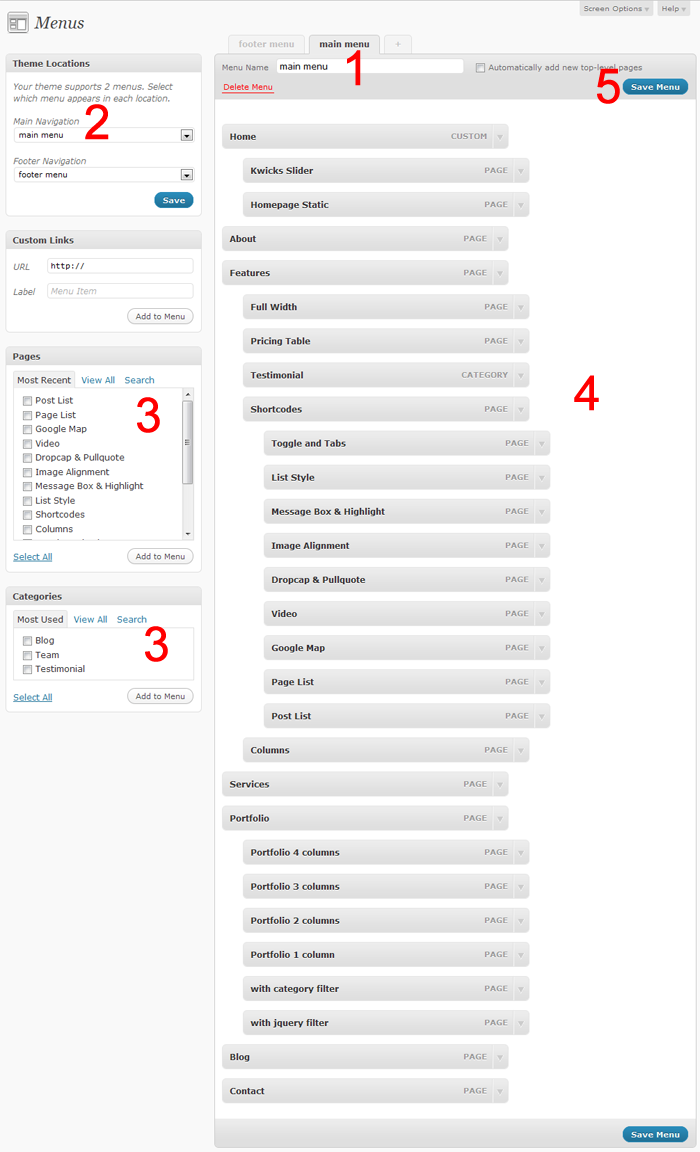“ECOBIZ - Modern Business and Corporate Wordpress Theme (v2.4) " by “imediapixel”
“ECOBIZ v2.4”
Created: 05/06/2011
Last Updated: 20/10/2012
By: imediapixel
Email: imediapixel@gmail.com
Thank you for purchasing my theme. If you have any questions that are beyond the scope of this help file, please feel free to email via my user page contact form here. Thanks so much!
Table of Contents
- Installation and Setup
- General Options
- Manage and Ordering your menu items
- Homepage Setup
- Slideshow
- Services Page Setup
- Portfolio Page
- Product Page
- Blog Page
- Creating Testimonial/Team Category
- Contact Page
- Widgets and Widget Places
- Shortcodes
- PSD
- Sources and Credits
A) Installation and Setup - top
After downloading ECOBIZ theme package, please extract your download theme package and go to theme folder, unzip ECOBIZ.zip folder and upload to wp-content/themes/ folder of your Wordpress site.
Now login to your Wordpress site and go to Appearance => Themes menu and activate ECOBIZ theme.
Importing Sample Data
If you want quick setup for your website, you can import our xml data sample that included in theme package that locate in sample data folder, here the step how to import sample data :
- Login to WP-admin
- Go to Tools => Import menu and choose Wordpress
- In upload field choose the xml sample data and upload it
- Now you need to configure ECOBIZ theme options.
B) General Options - top
When click ECOBIZ menu than you will be bring to ECOBIZ theme options manager, and here the General Setting tab that you need to configure before your site ready to go.
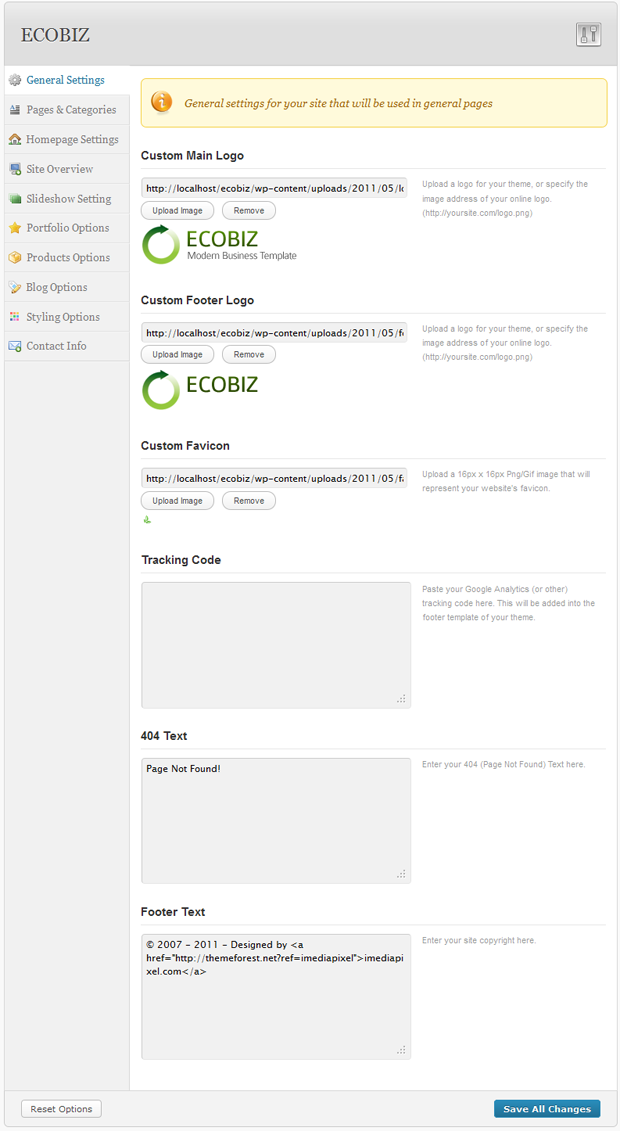
Also you need to configure pages and categories for ECOBIZ theme and here the screenshot :
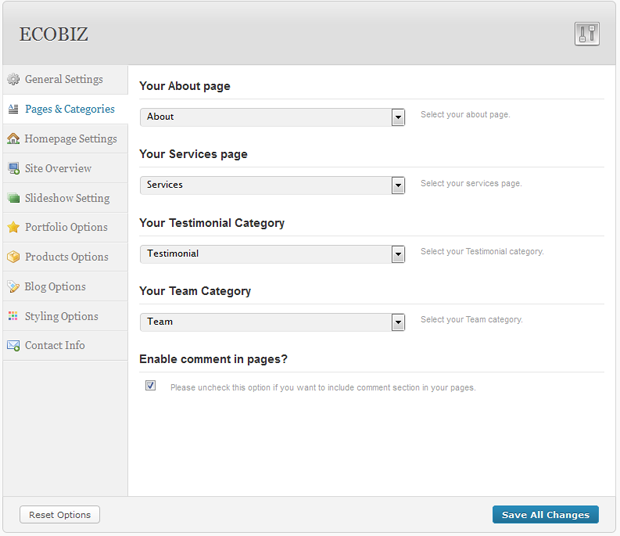
C) Manage and Ordering your menu items - top
ECOBIZ Theme support for new Wordpress Menu System, to manage your main menu items, please below step
D) Homepage Setup - top
Homepage setup
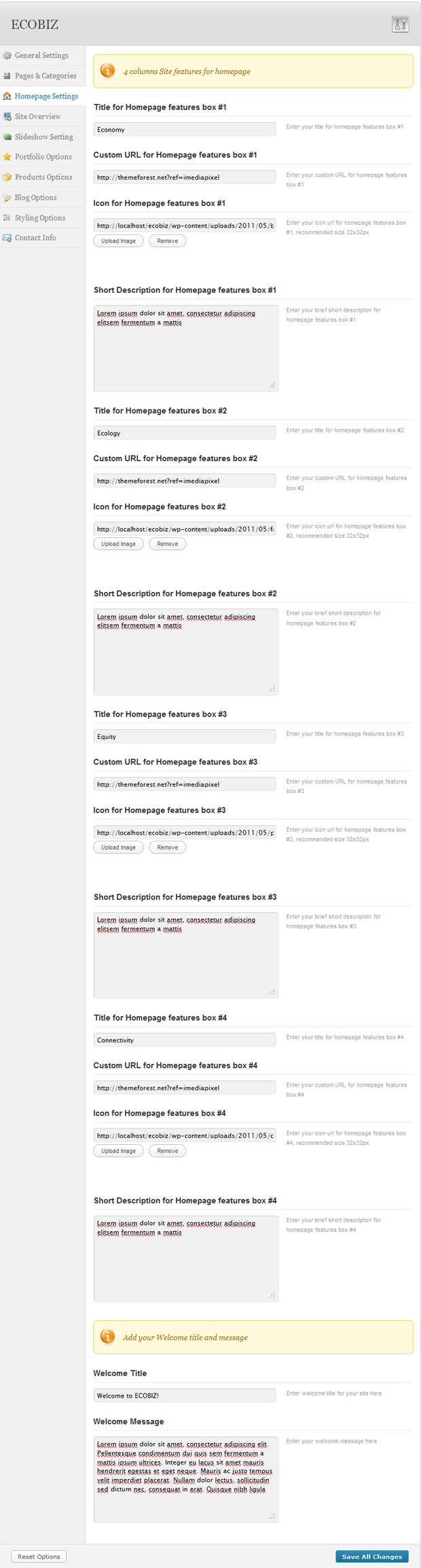
-
Homepage Site Overview
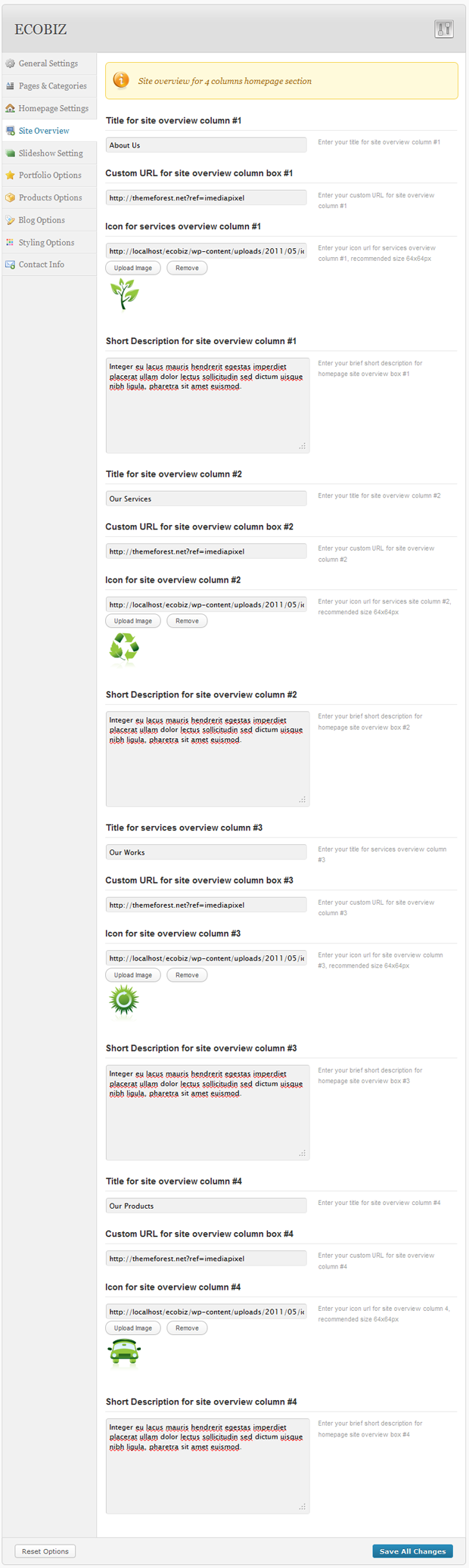
There's 4 columns services at the homepage section, please refer to image above to setting your 4 columns site overview.
E) Slideshow- top
-
Creating Slideshow Categories
To Create slideshow categories, please go to Slideshow => Slideshow Categories menu, add your slideshow category there
-
Creating Slideshow Items
To Create slideshow items, please click add new menu in slideshow menu in admin panel :
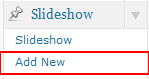
now you will be bring to slideshow pages, to create your slideshow items, please follow below image :
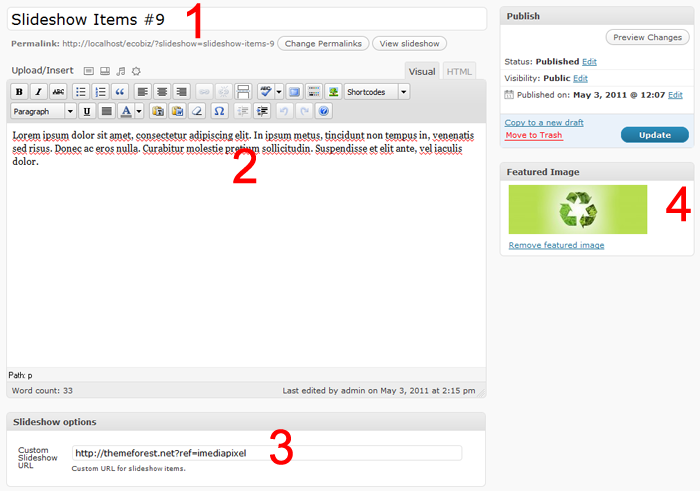
Description :
- Enter the title for your slideshow
- Enter a content for your slideshow description
- Add custom slideshow url
- set your slideshow images, please click Set Featured image button and you will be bring to media library lighbox, please below image for detail :
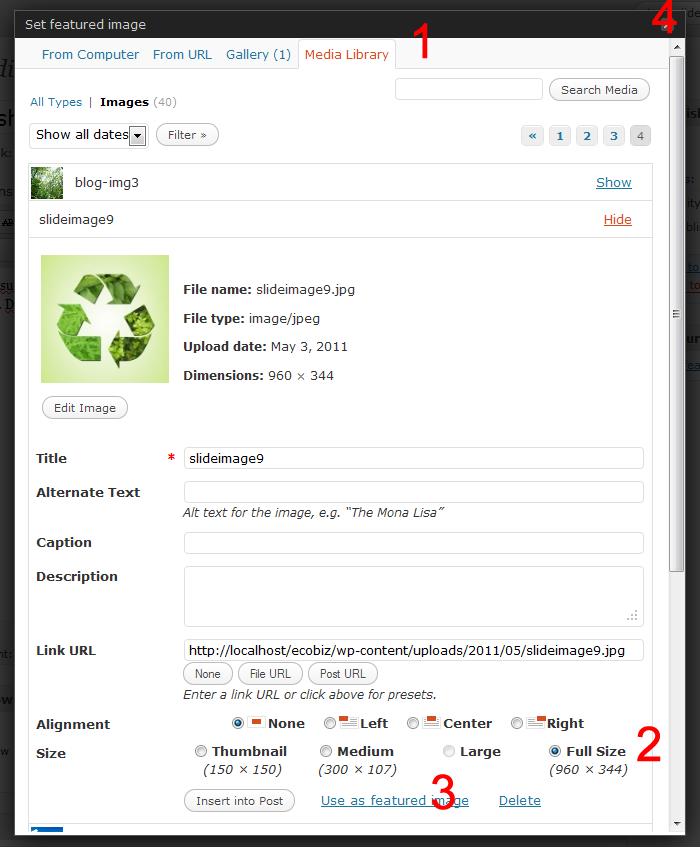
4.1 Click the media library button where your uploaded images located
4.2 Set the image to full size
4.3 Click "Use as featured image" button
4.4 Close the popup lightbox.
now you can publish your slideshow, you can ignore Slideshow Options ( from point 3 to 7) when you creating full image slideshow. -
Slideshow Setting
-
Main Slideshow Setting (Nivo Slider)
You can setting your main slideshow by visisting ECOBIZ theme options => Slideshow tab, scroll down and you will find Main Slideshow Settings heading, Please below image for detail, please below image for detail
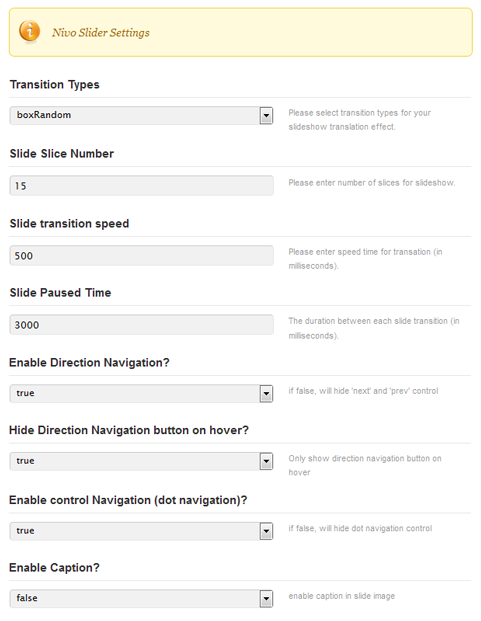
-
Using Kwick Slider
If you want to use Kwick Slider, you need to create a page first, name your with Kwicks slider or anyhing, then assign your page template to Hompage Kwicks Slider, please follow below image for detail :
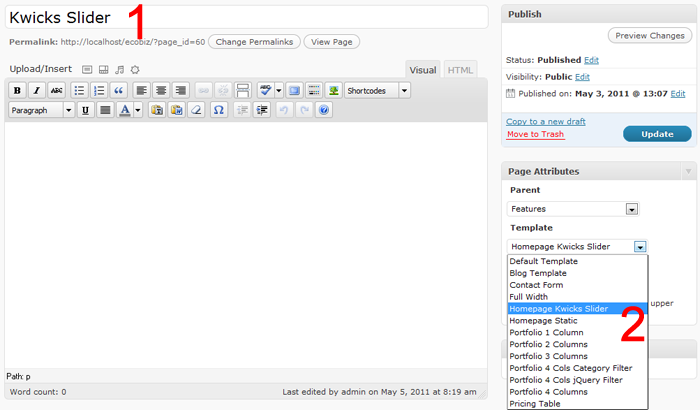
Now you need to set your homepage as static frontpage, to do this please go to Settings => Reading menu in your admin panel, you will be bring to Reading Settings, please follow below image for detail :
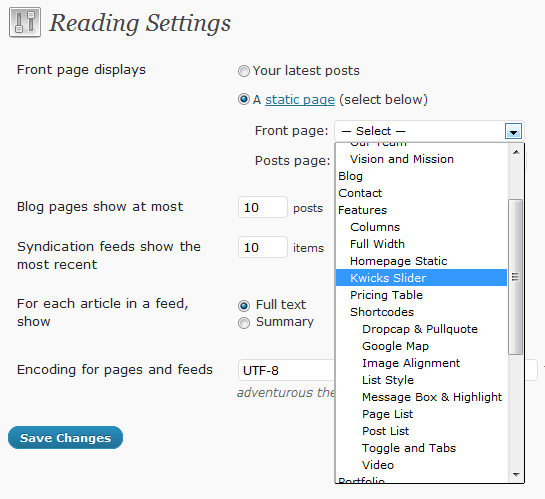
Save your setting and now you have setted your homepage as static homepage.
To setting your Kwick slider please click ECOBIZ theme options => Slideshow tab, scroll down and you will find Kwicks Slider Settings heading, Please below image for detail, please below image for detail
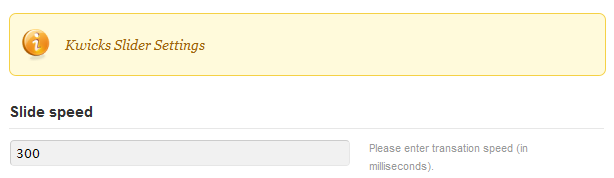
-
Using Static Slider
If you want to use Static slider, you need to create a page first, name your with Slideshow Static or anything, then assign your page template to Hompage Static, please follow below image for detail :
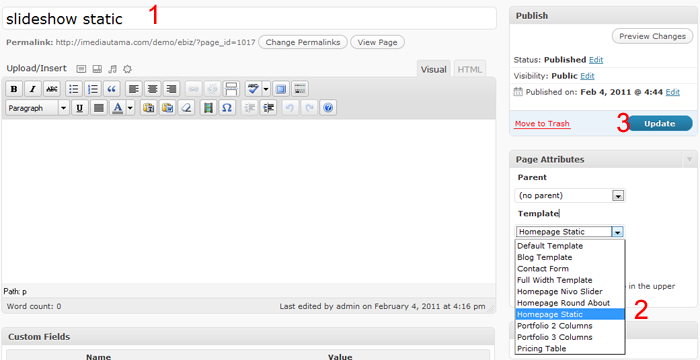
Now you can setting your Static slideshow by visisting ECOBIZ theme options => Slideshow tab, scroll down and you will findStatic Slideshow settings heading, Please below image for detail, please below image for detail
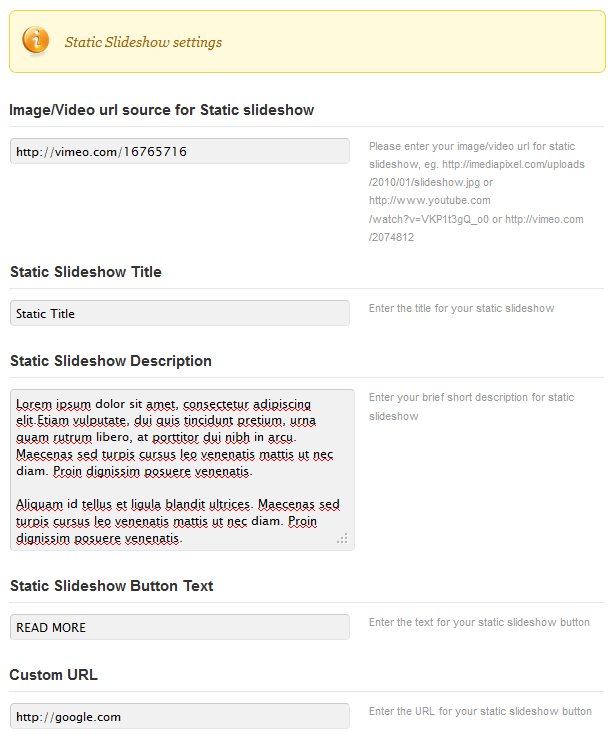
F) Services Page Setup - top
Creating Services Page
To Create Services page, please to to Pages => add new menu in your admin panel, assing your services page to Full Width Template, you can also add shortcode for services list in your content, but first you need to add some services child pages, please refer to below image for detail :
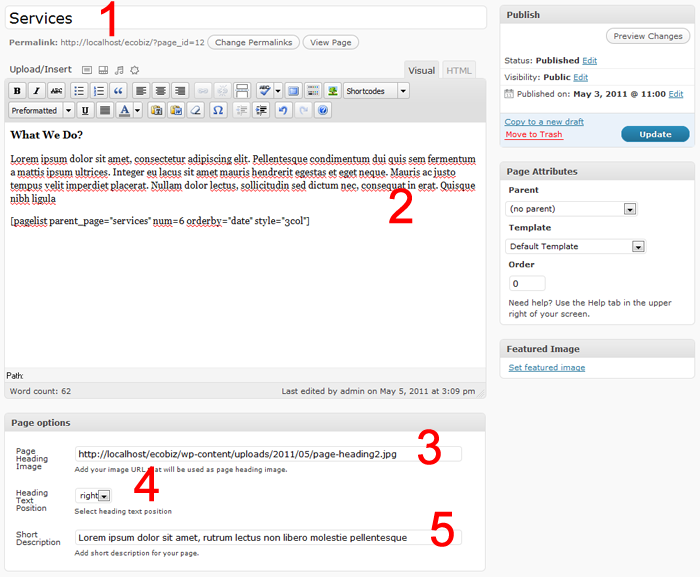
Description :
- Your services page titlte
- Enter a content for your services pages, you can also add pagelist shortcode to list your services child pages, please refer to above image
- Add your heading image url
- Select heading text position
- Add short description for your page
- Save your services page
-
Creating Services Child Pages
To create services child pages please follow below image :
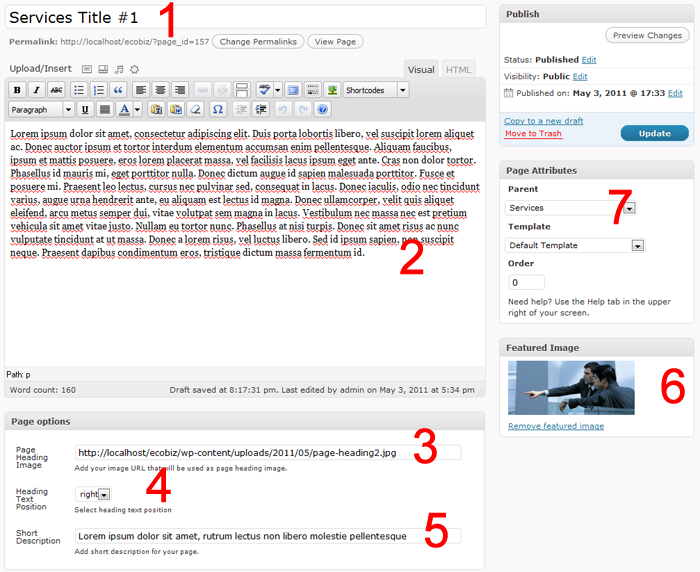
Description :
- Your services child page titlte
- Enter a content for your services pages
- Add your heading image url
- Select heading text position
- Add short description for your page
- Set your Featured Image (please refer to slideshow section how to set The Featured Image)
- Assign your page as services child page
- Save your services page
G) Portfolio Page - top
Creating Portfolio Page
To create portfolio page, please go to Pages => Add New menu in your admin panel, for detail please follow below image :
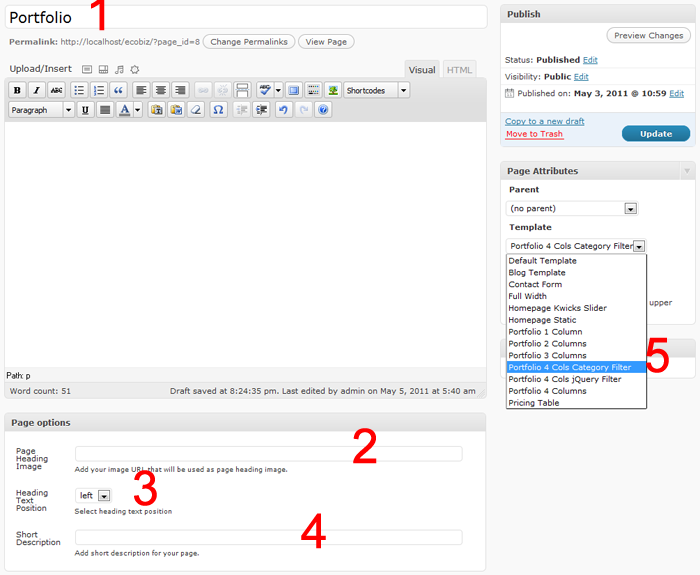
Description :
- Your Portfolio page titlte
- Add your heading image url
- Select heading text position
- Add short description for your page
- Assign your Portfolio page to one of available page template
- Save your Portfolio page
Creating Portfolio Category
- Enter the category title, eg. Web Design
- Save your Portfolio Category
- List of Portfolio category
Creating Portfolio Item
To add portfolio item, please go to Portfolio menu and click Add New, now you will be bring to portfolio page, for detail creating portfolio item please follow below image :
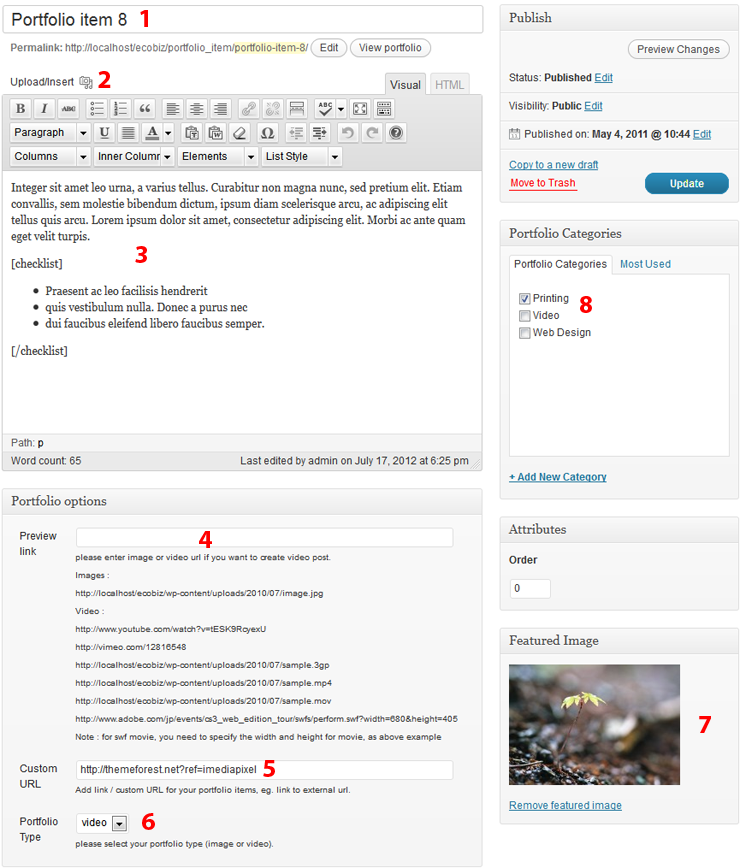
Description :
- Enter the title for your portfolio item
- Click Upload/Insert Add media button, upload some images in Media Uploader, this will be used for single portfolio images gallery slider.
- Enter a content for your portfolio description, you can also add shortcode there, as describe in above image
- Add your Preview Link for your portfolio item, you can use an image or video url, this will be used for Popup Lightbox
- Add custom url for your, eg. url for your client
- Set your portfolio type (image or video)
- Add Featured Image for your portfolio item, this will be used for portfolio thumbnail
- select the category for your portfolio item
- Save your post.
Setting Portfolio Page
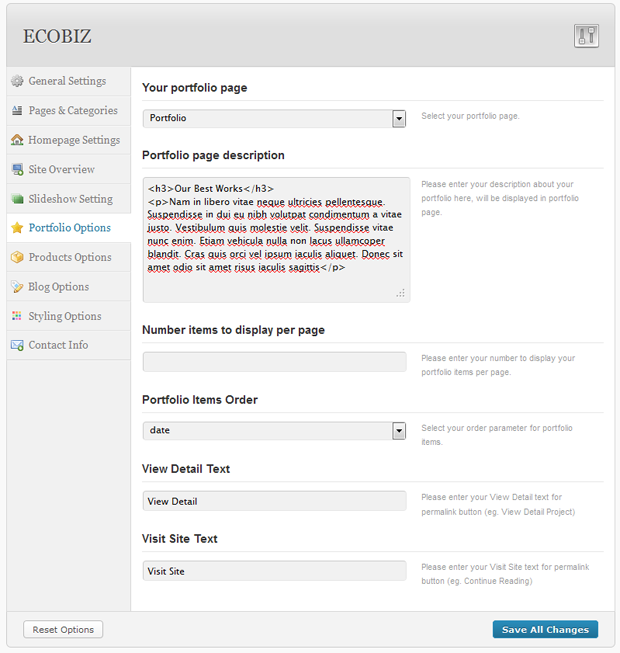
To Create Portfolio Category, please click Portfolio Category in Portfolio menu in admin panel :
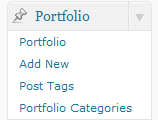
now you will be bring to portfolio category page, to create portfolio please follow below image :
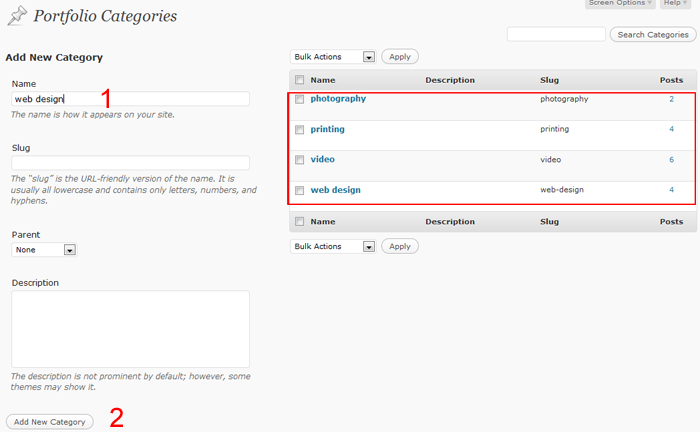
Description :
H) Product Page - top
Creating Product Page
To create Product page, go to Pages => Add New menu in your admin panel, for detail please follow below image :
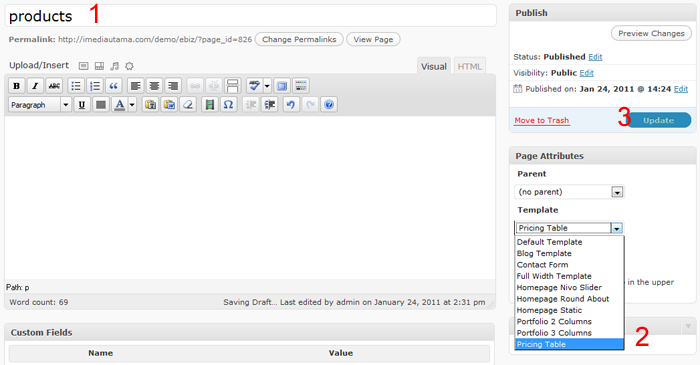
Description :
- Your Portfolio page titlte
- Assign your Product page to Pricing Table page template
- Save your Product page
Creating Product Category
To Create Product Category, please click Product Category in Product menu in admin panel : - Enter the category title, eg. Product Category 1 or whatever
- Save your Product Category
Creating Product Item
To add product item, please go to Product menu and click Add New, now you will be bring to product page, for detail creating product item please follow below image :- Enter the title for your product item
- Enter a content for your product description
- Add your product price
- Add your product features in comma-separated as descritbe in image above
- Add custom url for your product
- Set your product category
- Save your product
Setting Product Page
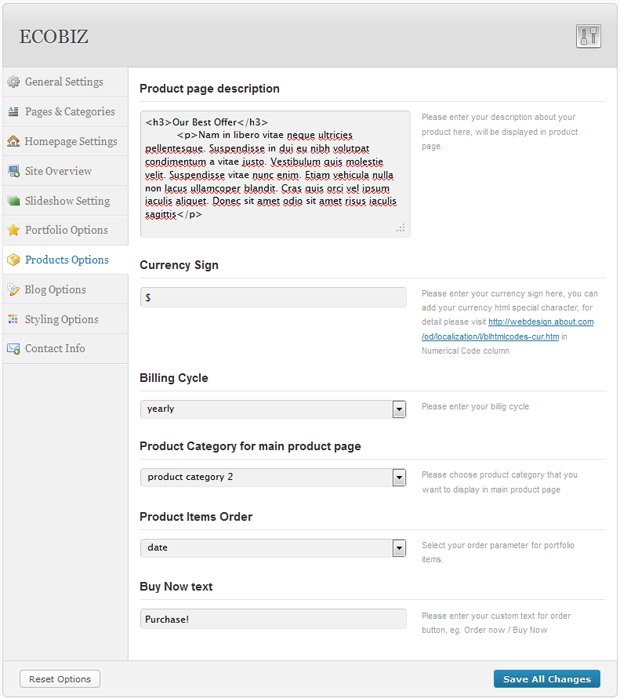
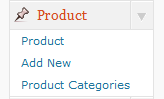
now you will be bring to Prodcut Category page, to create Product please follow below image :
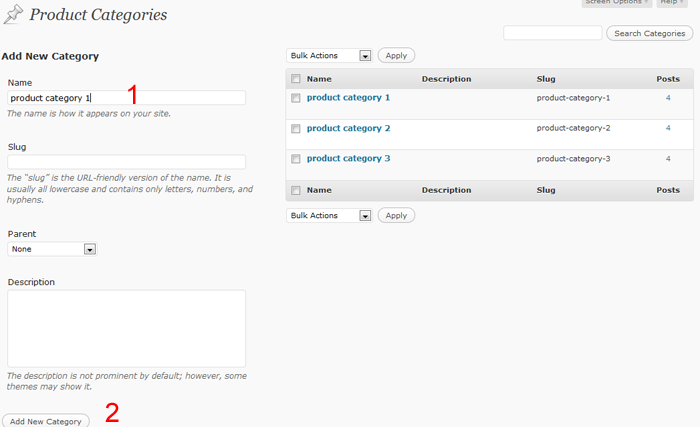
Description :
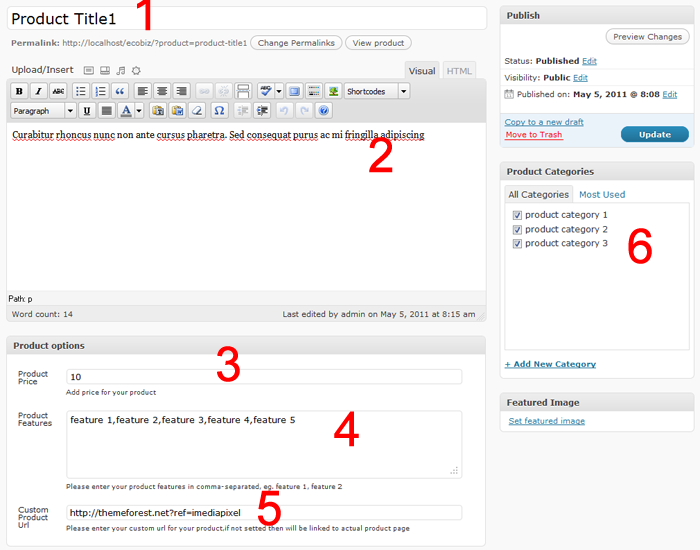
Description :
I) Blog Page - top
Creating Blog Page
To create Blog page, go to Pages => Add New menu in your admin panel, for detail please follow below image :
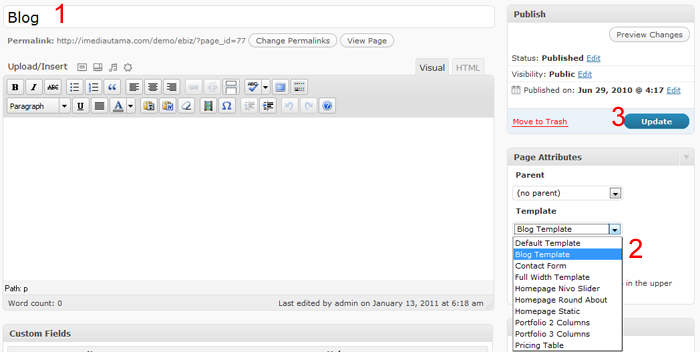
Description :
- Your Blog page titlte
- Assign your Blog page to Blog Templage page template
- Save your Blog page
Creating Blog Category
To Create Blog Category, please click Post => Categories menu in in admin panel :
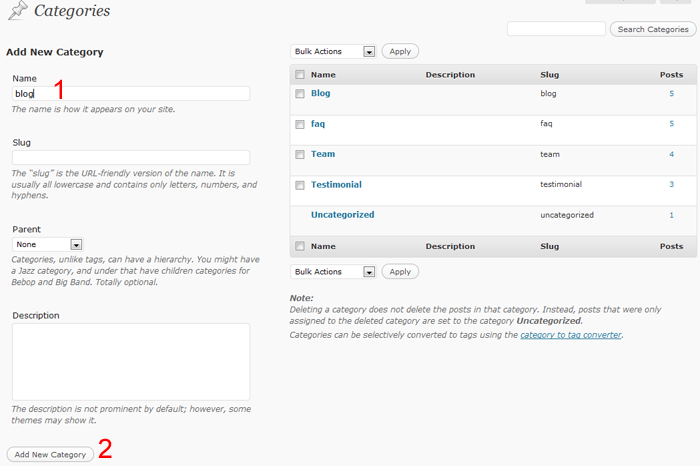
- Enter the category title, eg. Blog or whatever
- Save your Blog Category
Creating Blog Item
To add blog item, please go to Posts menu and click Add New, now you will be bring to post page, for detail creating post item for blog please follow below image :- Enter the title for your blog item
- Enter the content for your post item
- Set your Featured Image, this will be used for post thumbnail
- Set your blog category
- Save your product
Setting Blog Page
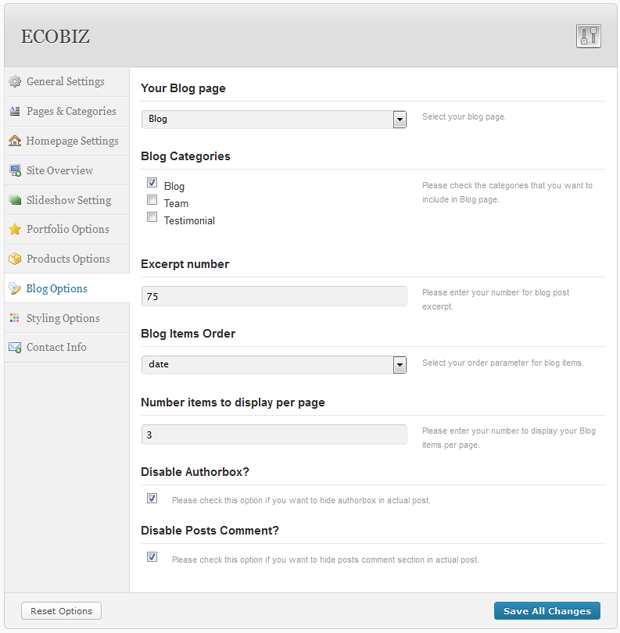
Description :
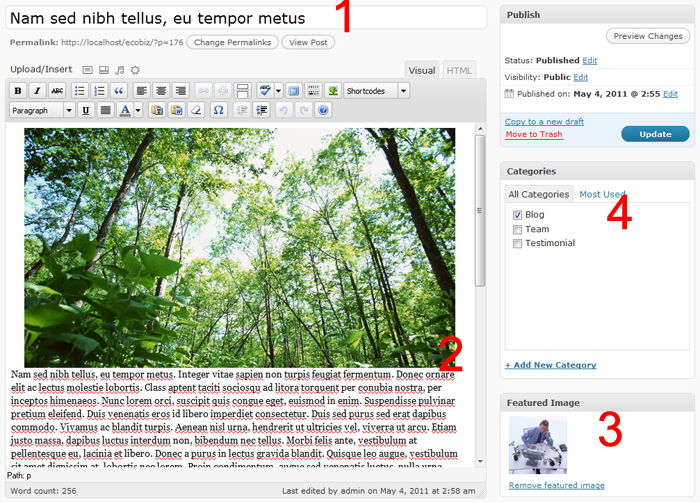
Description :
J) Creating Testimonial/Team Category - top
-
Creating Testimonial/Team Category
- Enter your category title
- Save your Category!
- List of Categories for Testimonial, Team, FAQ
-
Adding Testimonial/Team Post Item
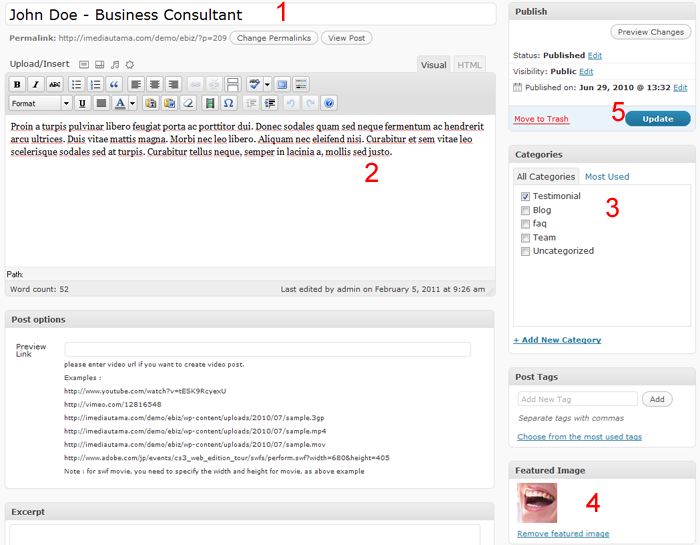
- Enter the title for your Testimonial/Team/FAQ item
- Enter the content for your post item
- Setted your post item category
- Set your Featured Image, this will be used for post thumbnail
- Save your product
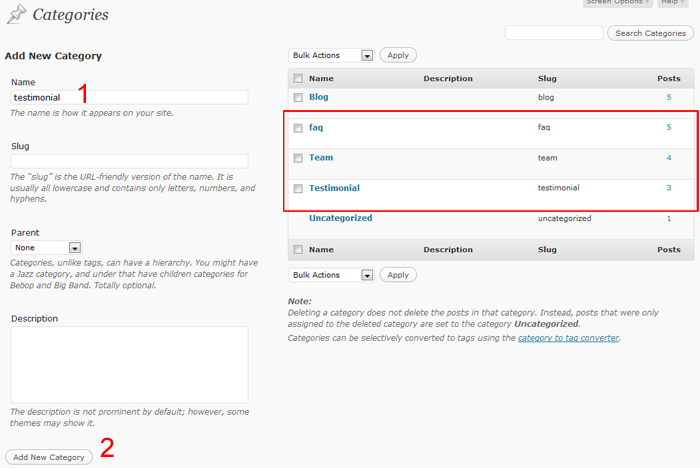
Description :
Description :
K) Contact Page - top
Creating Contact Page
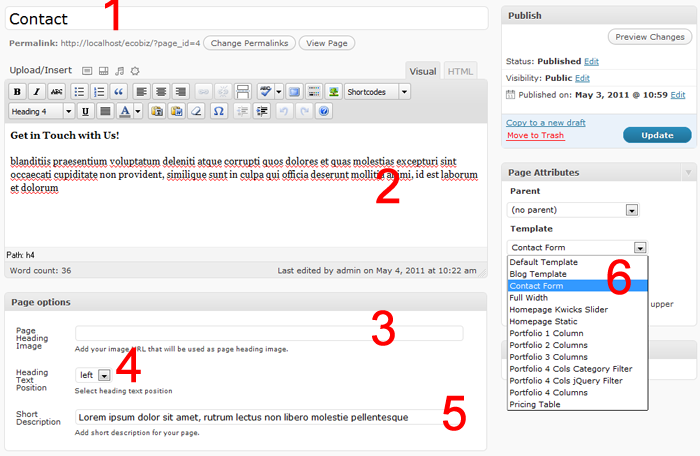
Description :
- Your Contact page titlte
- Enter a content for your Contact page
- Add your heading image url
- Select heading text position
- Add short description for your page
- Assign your page to Contact Form page template
- Save your Contact page
Contact Page Setting
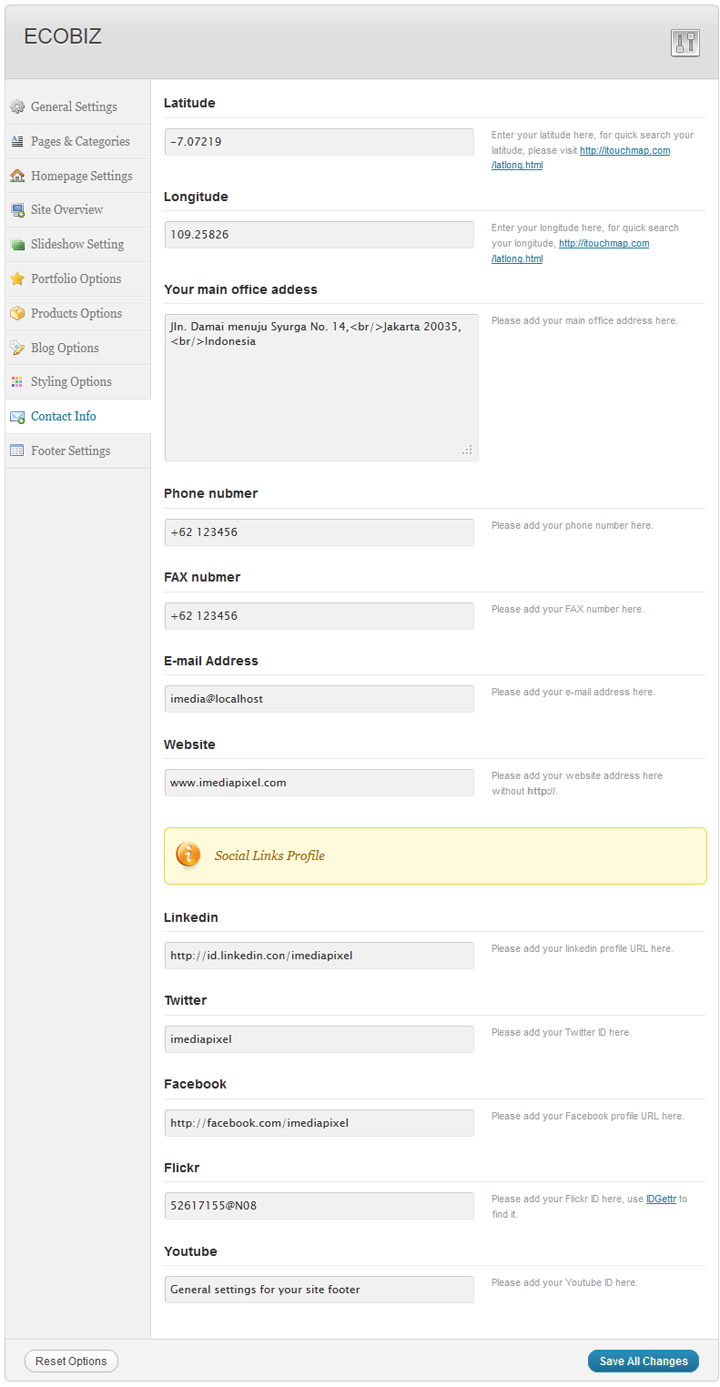
L) Styling Options - top
styling options
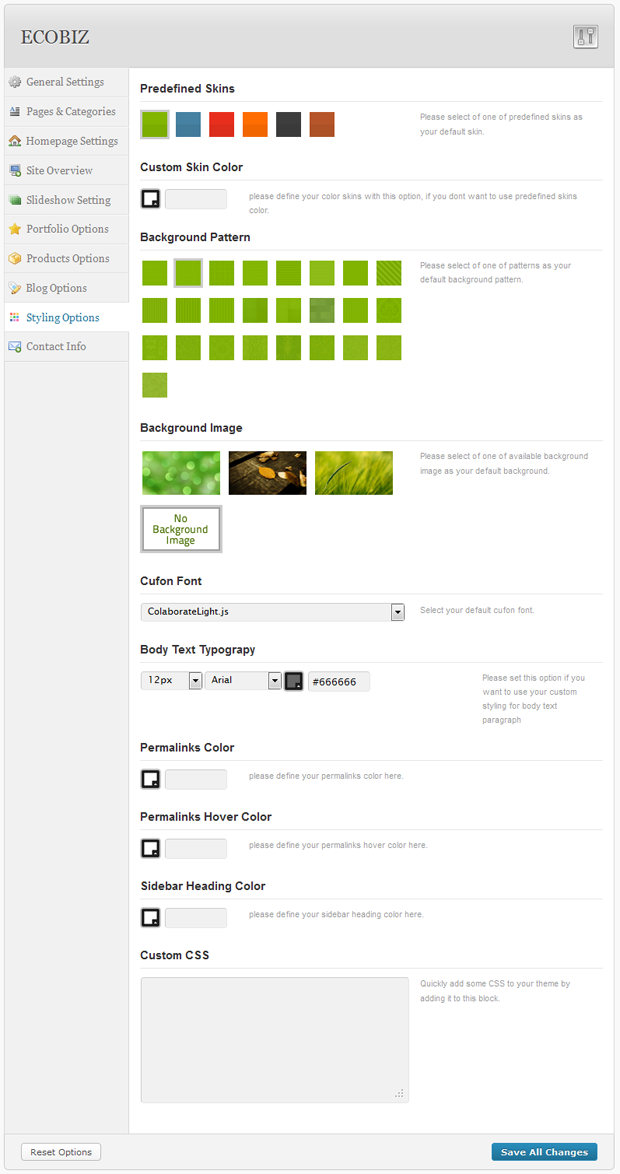
Description :
- Pre-defined Skins : you can choose one of pre-defined skins as your default site skins
- Custom Skin Color: you can choose your custom skin color from color picker option
- Background Pattern : you can choose one of 25 patterns that available for your background pattern
- Background Image : you can choose one of available background as your defaault background image, if you want to use your own image, please follow below steps :
- place your image for background at bgimage folder that located inside images folder of ecobiz theme (images/bgimage) and also at admin/images/bgimage folder
- resize about 100x56px your background image that you placed in admin/images/bgimage folder
- go to theme options => styling options => background image options, now your new background will be listed there and you can select it as your default background image
- Cufont Font: You can select one of available cufon font as your default cufon font
- Body Text Typography : change the font size, font face and color for main body text color
- Permalinks Color : Set your default permalinks color
- Permalinks Hover Color : Set your permalinks color when it's on hover
- Sidebar Heading Color: Set the color for Sidebar Heading section
- Custom CSS : add your custom css command here
L) Widgets and Widget Places - top
-
ECOBIZ Widgets
There are Eight Custom widgets from ECOBIZ theme, here the list of the custom widgets, all prefix with ECOBIZ :
- ECOBIZ - Flickr Gallery, display your flickr photo stream
- ECOBIZ - Twitter Update, display your Twitter feed
- ECOBIZ - Testimonial, list the Client Testimonials
- ECOBIZ - Post to Box, display a Post as a Box in sidebar
- ECOBIZ - Page to Box, display Pages as a Box in sidebar
- ECOBIZ - Latest News, display latest News list items
- ECOBIZ - Latest Work, display latest portfolio randomly
- ECOBIZ - Contact Info, display your detail contact information
- ECOBIZ - Search Box, search box
- ECOBIZ - Brochure, display your brochure and download link
-
Widget Places
There are alos eight widget place in ECOBIZ theme, here the list of widget place in ECOBIZ Theme :- General Sidebar, used for displaying the widgets in all pages
- Single Sidebar, used for displaying the widgets in single post sidebar
- About Page, used for displaying the widgets in About page sidebar
- Services Page, used for displaying the widgets in Services page sidebar
- Blog Page, used for displaying the widgets in Blog page sidebar
- Category Page, used for displaying the widgets in Category page sidebar
- Bottom1, widgets place for footer column 1
- Bottom2, widgets place for footer column 2
- Bottom3, widgets place for footer column 3
- Bottom4, widgets place for footer column 4
M) Shortcodes - top
-
For complete shortcode documentation please visit http://imediapixel.com/demo/ecobiz/?page_id=369
-
Video
List
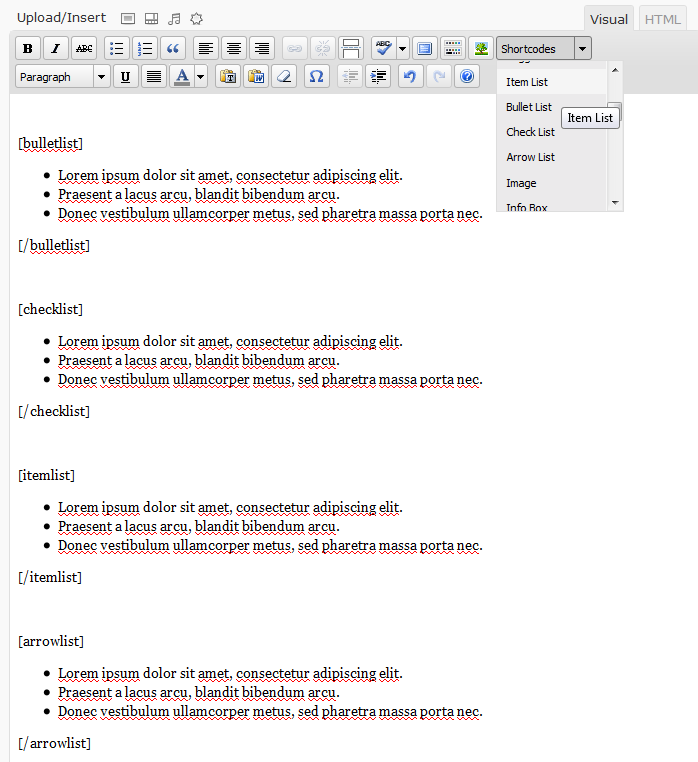
-
Toggle & Tabs
-
Dropcap & Pullquote
-
Message Box & Highlight
-
Image
-
Page Lists
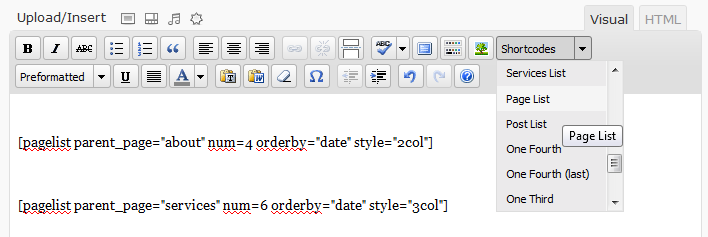
Parameter : parent_page = the name of parent page with child page, num= number items to display, style=you use 2col or 3col to display your page items, orderby = items order, for complete parameter value for orderby please visit http://codex.wordpress.org/Function_Reference/query_posts#Orderby_Parameters, Title = title for your pages list -
Post Lists
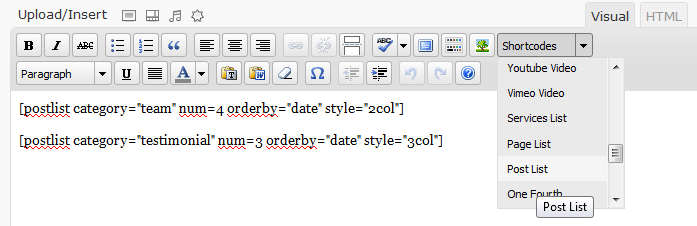
Parameter : category = the category name/title, num= number items to display, style=you use 2col or 3col to display your page items, orderby = items order, for complete parameter value for orderby please visit http://codex.wordpress.org/Function_Reference/query_posts#Orderby_Parameters, Title = title for your pages list -
Google Map
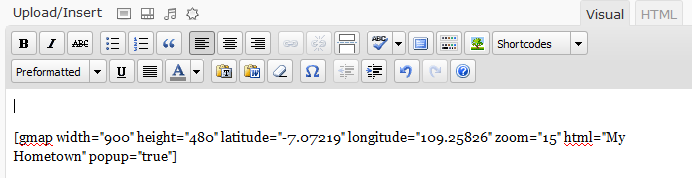
You can find the longitude and latitude of your location from map.google.com or for quick search please visit http://universimmedia.pagesperso-orange.fr/geo/loc.htm
Parameter :
- width
- height
- address: Address on which the viewport will be centered.
- latitude: Point on which the viewport will be centered. If not given and no markers are defined the viewport defaults to world view.
- longitude: Same as above but for longitude…
- zoom: Zoom value from 1 to 19 where 19 is the greatest and 1 the smallest.
- html: Content that will be shown within the info window for this marker.
- popup: If true the info window for this marker will be shown when the map finished loading. If “html” is empty this option will be ignored.
- controls: A simple array of string values representing the function names (without “()”) to add controls. Please refer to the Google Maps API for possible values. If empty the default map controls will be applied.
- scrollwheel: Set to false to disable zooming with your mouses scrollwheel. If “controls” is not set this option will be ignored (because default map controls are applied).
- maptype: Predefined variable for setting the map type. Please refer to the
Google Maps API for possible values. - marker: Set to false to disable display a marker in the viewport.
-
Columns
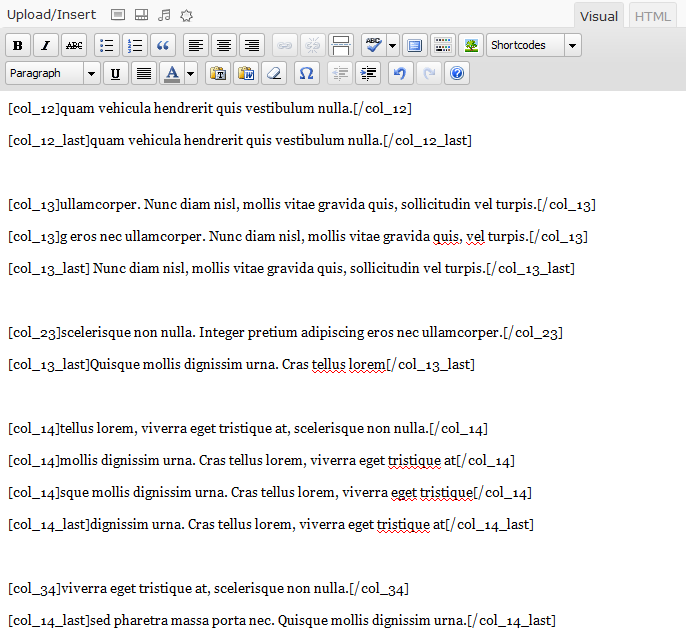
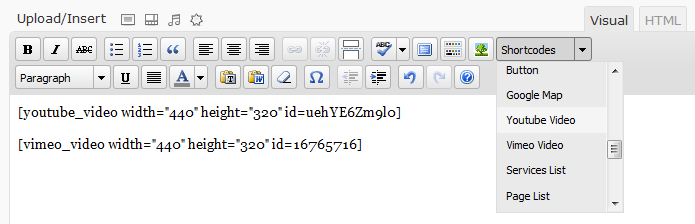
Parameter : id = the id of youtube video, witdth = the width of video size, height = the hieght of video size
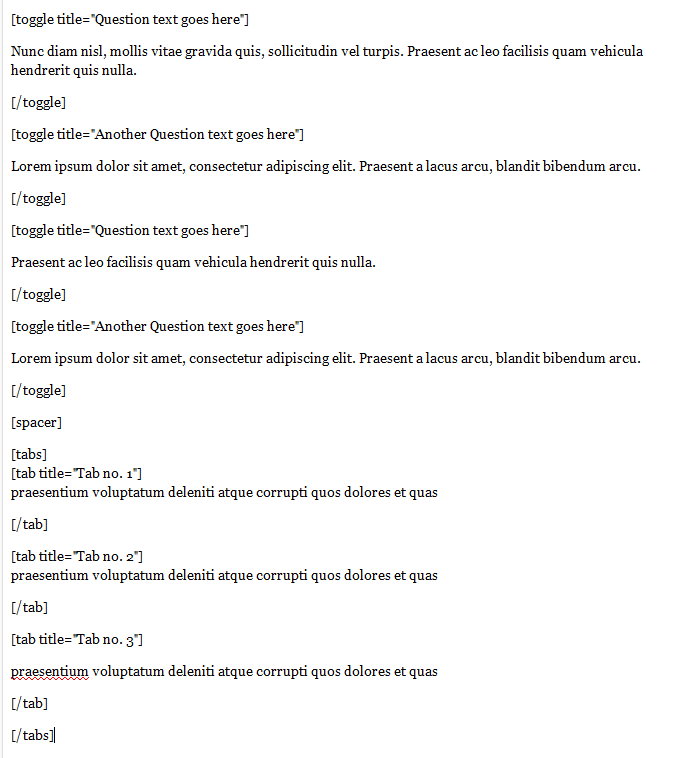
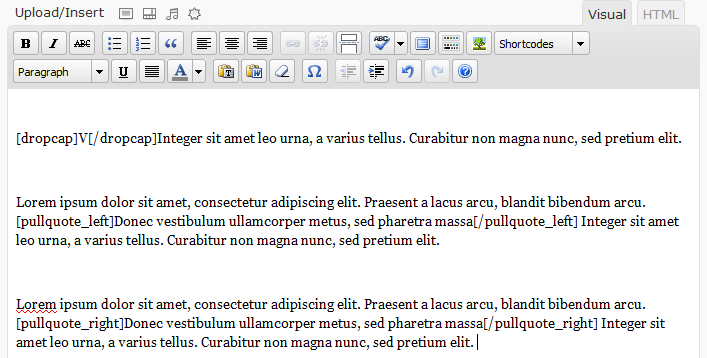
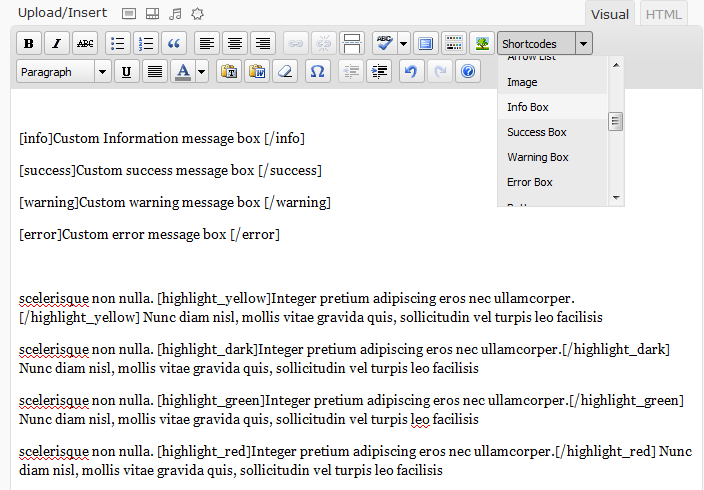
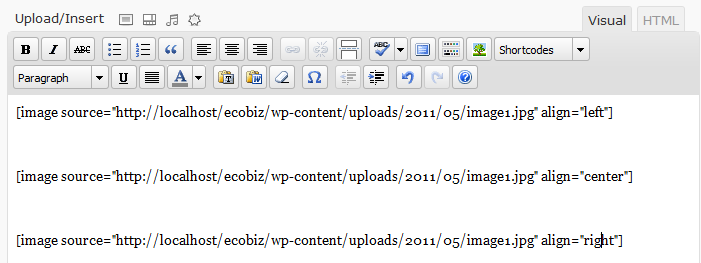
O) PSD Files - top
I've included 5 psds with this theme:- about.psd
- homepage.psd
- products.psd
- portfolio-4col.psd
- services.psd
P) Sources and Credits - top
I've used the following images, script, icons or other files as listed
- Options Framework, http://wptheming.com/2010/12/options-framework/
- Dice_patterns_by_JenniStock, http://jennistock.deviantart.com
- Grid Patterns, PremiumPixels.com
- cufon-yui.js (Cufon Library for Font Replacement, http://wiki.github.com/sorccu/cufon/about)
- jqueryslidemenu.js (Dropdown menu library, http://www.dynamicdrive.com/style/)
- Crazy Swirl Pattern, http://cloud-no9.deviantart.com/
- Different textures, http://design-maker.deviantart.com
- Pixel patterns, http://naomiatkinsonproducts.com/
- http://nivo.dev7studios.com (for images slideshow ,http://nivo.dev7studios.com)
- http://www.no-margin-for-errors.com, http://www.no-margin-for-errors.com)
- jQuery Gmap, http://gmap.nurtext.de/
- Images from http://www.photorack.net/ , Photos8.com, sxc.hu
- Simpleness Wallpaper, http://emats.deviantart.com/art/Simpleness-Wallpaper-126037782?q=gallery%3Aemats%2F418008&qo=77
- Leaves Wallpaper, http://emats.deviantart.com/art/Leaves-Wallpaper-100824718?q=gallery%3Aemats%2F418008&qo=115
- Summer Wallpaper III, http://www.emats.deviantart.com/gallery/?offset=72#/d21ys1s
- Eco Icons, http://vectorstuff.blogspot.com/2008/08/eco-icons.html
- jquery Kwicks (for kwicks slider,https://github.com/Mottie/Kwicks)
- Colaborate font , http://www.fontsquirrel.com/fonts/Colaborate
- Titillium font, http://freedesignmagazine.com/?p=1077
- Geo Sans Light, http://www.dafont.com/geo-sans-light.font
Once again, thank you so much for purchasing this theme. As I said at the beginning, I'd be glad to help you if you have any questions relating to this theme. No guarantees, but I'll do my best to assist. If you have a more general question relating to the themes on ThemeForest, you might consider visiting the forums and asking your question in the "Item Discussion" section.
Imediapixel